Whether you're reviving old footage, improving clips shot, or just aiming for that crisp 4K look, video upscaling tools have become incredibly popular. CapCut has stepped into this arena with its own AI-powered enhancement features. But how good is the CapCut video upscaler? Can it genuinely upscale lower-resolution videos into 4K, or are there limitations?
I recently put the CapCut video enhancer through its paces, testing its capabilities on different types of footage. In this review, we'll dive deep into what CapCut offers, how it performs in real-world tests, and walk through how to use it.
We'll also touch upon its limitations and explore a potential alternative if CapCut doesn't quite meet your specific needs. Let's get started.
1. Where Can I Access the CapCut Video Upscaler
Finding the CapCut video upscaler isn't like downloading a separate application. It's an integrated feature within the main CapCut ecosystem.
- CapCut Desktop App: AI video upscaler is not labeled as a standalone tool in the main menu. Instead, you'll find it within the editing options for a selected video clip, often under Video Basic > "Image" enhancement.
- CapCut Online Editor: CapCut also offers a web-based editor. While convenient for basic edits, its AI upscaling capabilities are currently limited.
- CapCut Mobile App: The mobile app also includes various AI effects and some enhancement options, but the dedicated, powerful AI upscaling targeting 4K is primarily associated with the Pro features.
So, for the purpose of serious video upscaling using CapCut's AI, the desktop software is the place to be. Keep in mind that these powerful AI features are generally part of the CapCut Pro subscription.
2. Testing Video Upscaler: A First Look at the Quality
Reading about features is one thing, but seeing the results is what really matters. Here's a quick visual overview of what to expect based on my tests. In general, CapCut's AI enhancement can increase resolution. However, details can sometimes appear over-smoothed, giving skin a "plastic-y" texture, or the processing can lean towards an almost illustrative effect.
Take a look at this first clip comparing the original low-quality footage with the result after using the CapCut video enhancer. Pay attention to textures like skin and hair.
Test 1: Source vs. CapCut Enhanced
This "plastic" or "painterly" effect is one of the potential drawbacks I encountered. It seems the current AI model within CapCut might not differentiate strongly between various content types (like animation vs. real-life).
Are there other tools that might handle this specific challenge differently? To give you a comparative perspective, here's a second clip showing the same footage processed by CapCut versus an alternative AI upscaling tool, VideoProc Converter AI.
Test 2: VideoProc Enhanced vs. CapCut Enhanced
As you can see, different tools use different AI models and algorithms, leading to variations in the final output, especially concerning artifact handling and detail generation.
If you prefer batch upscaling with details, and option to switch AI models for reality/anime video types, you will find VideoProc a better alternative to CapCut Video Enhancer.

VideoProc Converter AI – Best CapCut Video Enhancer Alternative
- Upscale video to 4K while preserving details for hair, skin, fabric texture...
- Enhance in 1-click: Deblur, denoise, restore, sharpen and make video clearer
- Fix shaky videos, convert to high FPS for smoother results, safely done off-line
- Toolkit: video editor, converter, compressor, recorder, downloader all-in-one
![]() Excellent
Excellent ![]()
3. CapCut Video Upscaler and Enhancer Review
CapCut has earned its reputation as a go-to free video editing app, especially for social media content, thanks to its user-friendly interface and wide array of effects. It's no surprise, then, that they've incorporated AI-driven features like the CapCut video enhancer to help users improve footage quality.
The promise is appealing: take older, lower-resolution clips and give them a significant boost, potentially even upscaling them towards 4K sharpness. This enhancement capability isn't a separate tool but is woven directly into the editing workflow of the CapCut desktop application.
However, as we glimpsed in the initial comparison, the results can be a bit of a mixed bag. While the tool can increase resolution and make colors pop, my testing revealed a tendency: The CapCut video enhancer sometimes introduced an overly smoothed or "plastic-y" look to skin textures, or the painterly look.
How to Use CapCut to Upscale Video to 4K
If you want to try enhancing your footage using CapCut's AI features on the desktop, the process is fairly straightforward, though finding the exact option requires navigating the interface. Remember, the most effective AI upscaling requires the desktop version and typically a Pro subscription.
Step 1. Download and Install CapCut desktop version.
Step 2. Create a new project, and import the video you want to enhance or upscale.
For beginners, read our complete guide on How to Use CapCut.
Step 3. Drag the imported video to the timeline.

Step 4. Click on the video clip on the timeline to make sure it is selected.
Step 5. Go to top right corner, hit Video > Basic, and scrolling down.

Step 6. Under the Basic tab, you shall find the upscaler and enhancer features.
Depending on different region, the UI naming can be different.
In my case, it is named as Image enhancement, but in fact it means enhancing the imagery, so you can upscale videos with this feature.

Step 7. Enable the enhancer in CapCut, and select level UHD or HD.
Note:
- Pro Feature: The AI video upscaling and enhancement feature in CapCut is for the Pro users only. You need to subscribe to the pro plan to export the enhanced video.
- Free Previews: For free plan, you have 2 credits per day to preview the AI enhancer feature, but you cannot export the video with those Pro features applied.
- Cloud Processing: Be aware that even when using the desktop app, this specific AI enhancement process isn't done entirely on your local machine. CapCut will upload the selected media to its servers for processing. They state that the media is deleted after processing and not stored long-term, but it's something to be mindful of, especially with sensitive footage.
Performance of CapCut Video Upscaler
Overall, the CapCut video enhancer offers a convenient way to attempt quality improvements directly within your editing workflow. It can certainly add a degree of sharpness and vibrancy.
However, its effectiveness heavily depends on the source footage and your expectations. The AI seems to prioritize sharpness, sometimes at the cost of natural texture, leading to the artifacts mentioned earlier.
Processing times can also be lengthy for longer clips, as the analysis and enhancement happen frame by frame (and potentially involve cloud upload/download).
Pros:
- Integrated Workflow: Conveniently located within the popular CapCut editor, eliminating the need for separate software for basic enhancements.
- Ease of Use: Simple toggle switch and basic level selection makes it accessible for beginners.
- Potential Clarity Boost: Can noticeably sharpen edges and improve perceived detail in some footage.
- Color Enhancement: Often enhances color vibrancy alongside sharpness.
Cons:
- Artificial Look: Prone to creating "plastic-y" skin, over-smoothed textures, or an illustrative effect on realistic videos.
- Pro Subscription Required: Full capability is locked behind the CapCut Pro paywall.
- Cloud Processing: Requires uploading footage to CapCut servers, leading to speed or privacy concerns.
- Lack of Control: Offers very limited adjustment; no fine-tuning for specific video types.
Testing the AI Upscaler and Enhancer Features in CapCut
My hands-on testing confirmed some of the points discussed. Below is a side-by-side comparison showing the original footage versus the result after applying CapCut's "Image enhancement".
Since the CapCut video upscaler doesn't seem to offer specialized AI models for different video types (like realistic people vs. animated content), it applies a one-size-fits-all algorithm.

The realistic footage takes on a slightly unnatural, almost "drawn" or "plastic" appearance, which might not be what users aiming for faithful restoration are looking for.
Testing the Denoise Feature to Enhance Video Quality
Grainy footage is another common quality issue, often seen in videos shot in low light, at high ISO settings, or digitized from old tapes. CapCut includes a dedicated "Reduce noise" feature to tackle this.
It is under the Video > Basic tab, right below the video upscaler (Image Enhancement) feature. And it also requires the Pro plan subscription. Otherwise, you can only preview the effects, without exporting.

I tested this feature on some footage shot in challenging conditions (snowy, low light) which resulted in noticeable noise. Compared to some dedicated AI noise reduction tools, CapCut's performance was adequate but not outstanding.
It did manage to reduce some of the visible grain, but blocky compression artifacts could still be seen in areas, and it didn't produce as clean a result as some specialized alternatives might.

4. CapCut Video Upscaler Online Review
Given CapCut's strong presence both as a desktop/mobile app and an online editor, many users wonder if they can access the powerful AI video upscaling features directly in their web browser. It would certainly be convenient. So, how does the online CapCut video upscaler fare?
Based on my recent testing and checking CapCut's online offerings, the situation is a bit confusing. While CapCut heavily promotes its "Magic Tools" including AI capabilities, the online AI Video Upscaler seems to be more of a landing page than a functional web tool at the moment.
- The Dedicated AI Video Upscaler Page: If you visit the page specifically marketed as the "AI Video Upscaler" (https://www.capcut.com/tools/ai-video-upscaler), you'll likely find that it primarily encourages you to download the CapCut desktop application. There isn't an interface on this page to directly upload and AI-upscale a video online.
- The Online Video Editor: What about using the main CapCut online video editor? Can you apply AI enhancement there? Currently, the specific AI-powered "Image enhancement" feature is not available within the online editor.
Can You Still Export 4K from CapCut Online? Yes, But...
You might notice that within the CapCut online editor's export settings, you can select 4K resolution. This has led to some confusion. Based on testing and community discussions, this is not AI-powered upscaling.
Here's how that export process looks:

Step 1. Import video to CapCut online video editor.
Step 2. Drag and drop the footage to the timeline.
Step 3. Hit Export > Export Settings > Resolution.
But as noted above, it is only a placebo, as AI upscaling algorithms are not involved. It stretches or resizes your existing pixels to fit that larger frame, and it doesn't use AI models to intelligently analyze the footage, generate new details, reduce noise, or improve sharpness in the way the dedicated desktop AI feature aims to.
Think of it like enlarging a small photo in a basic image editor – the dimensions get bigger, but the actual quality or detail doesn't inherently improve; it might even look softer or more pixelated.

Interestingly, CapCut does offer a functional online tool specifically for AI Image Upscaling. This tool allows you to upload still images and uses AI to increase their resolution and enhance details.

Note: Access to this online image upscaler can sometimes vary depending on your geographic region.
5. Alternative to CapCut Video Upscaler
While the CapCut video upscaler offers convenience within its editing ecosystem, our tests showed potential drawbacks, including the tendency to create a "plastic-y," painterly look on realistic footage, slow speed, no batch tasks, and cloud processing which can lead to security concerns.
If you need a CapCut video upscaler alternative, especially if achieving natural-looking detail enhancement is the primary goal, one such tool worth considering is VideoProc Converter AI.
This dedicated AI video enhancer offers handy features for seamless quality improvement, including Super Resolution, frame interpolation, and stabilization. With different AI models trained for specific outcomes, it can deliver more nuanced results than a one-size-fits-all enhancement.
Above is a quick look comparing the original source footage with the VideoProc enhanced result.
How to Upscale Video to 4K in CapCut Video Enhancer Alternative
Using VideoProc Converter AI for upscaling is designed to be straightforward, focusing on selecting the right model for your footage. Here's a typical workflow:
Step 1. Download VideoProc Converter AI for Windows or Mac, install and launch it.

Step 2. Go to the Super Resolution module, and import the low quality video.
Step 3. Choose dedicated uspcaling model and resolution.
- Gen Detail V3: Generate more natural-looking details, ideal for textures like hair, fur, fabrics, bringing out sharpness.
- Real Smooth V3: Prioritizes a smooth, clean upscale, good for preserving the original look while increasing resolution faithfully; often yields vivid results.
- Anime: Specifically trained for animated content, handling lines and colors typical of anime/cartoons effectively.
You can select how much you want to upscale (e.g., 2X, 3X, 4X) or directly choose an output resolution like 1920x1080 (1080p) or 3840x2160 (4K).

Below is a screenshot from footage I tested using the 'Gen Detail' model. As you can observe, the enhanced video shows improved clarity.
Fine details like the individual strands of the girl's hair and the texture of the rabbit's fur are more distinct and appear natural, avoiding that overly processed look sometimes seen with the CapCut video enhancer.
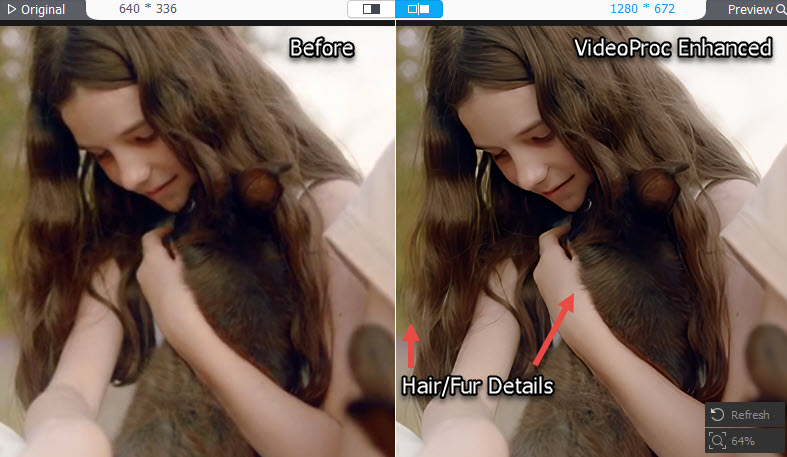
The enhancement extends to other textures as well. Fabric details, skin texture (without looking plastic), and the overall definition are noticeably improved, aiming for a more realistic restoration.

How to Denoise and Enhance Video Quality in CapCut Alternative Upscaler
I tested the same grainy low-light footage used in the CapCut test. The chosen AI model automatically worked on reducing the noise while enhancing details.

When you process a video through the Super Resolution module, the AI analyzes the footage not just for resolution enhancement but also for noise and blur.
It intelligently applies algorithms to clean up the image as part of the upscaling process, especially with models like 'Gen Detail' and 'Real Smooth'.

As seen in the comparison, it managed to significantly reduce the grain and noise, resulting in a much cleaner and clearer image compared to the source.
Click buttons below to use the CapCut Video Upscaler alternative – VideoProc Converter AI.
Conclusion
Ultimately, the CapCut video upscaler and enhancer offers a convenient, integrated solution for users already working within the CapCut ecosystem, particularly on the desktop Pro version. It can provide a noticeable boost in sharpness and vibrancy with simple controls.
However, our testing revealed potential limitations, including the tendency towards a painterly look on realistic videos. For users seeking more natural results, finer control, specialized AI models for different content types, or more robust noise reduction, exploring dedicated alternatives like VideoProc Converter AI might be beneficial.
The best choice hinges on your specific footage, desired outcome, and whether the convenience of CapCut's all-in-one approach outweighs the potential quality nuances offered by specialized tools.
FAQs
1. Is the CapCut video upscaler free to use?
Mostly no. While you might be able to previewthe AI enhancement effect with limited free credits on the desktop app, exporting the upscaled or enhanced video requires a CapCut Pro subscription.
2. Can CapCut actually upscale videos to 4K?
The CapCut video enhancer feature in the desktop Pro version aims to upscale towards UHD/4K quality using AI. However, the final perceived quality depends heavily on the source footage and the AI's processing, which can sometimes introduce artifacts. Simply selecting "4K" during export in the online editor only changes the file dimensions without AI enhancement.
3. Does the CapCut AI enhancement work completely offline?
No. Even when using the CapCut desktop application, the AI enhancement process requires uploading your selected video clip to CapCut's servers for processing.
4. How do I get the best possible quality when exporting from CapCut?
For the best quality using CapCut's features:
Use the desktop Pro version and enable the "Image enhancement" feature and consider using the "Reduce noise" feature if your footage is grainy.
When exporting, choose the resolution matching you timeline, aim for a suitable bitrate (e.g., 10-15 Mbps for 1080p, 35-65 Mbps for 4K), and frame rate (like 30fps or 60fps).










