Clideo Video Enhancer is an online video editing tool focused on improving video brightness, contrast, and colors. It’s part of Clideo’s suite of browser-based video tools, meaning you can use it on any device with a web browser. It lets you adjust brightness, contrast, saturation, hue, as well as add fade and vignette effects to your footage. These simple slider adjustments help fix dark or dull videos and add creative effects easily.
In this Clideo Video Enhancer review, we'll detail its pricing, key features, pros and cons, so you can have a clear idea of whether Clideo Video Enhancer is the right choice, or if there's a better alternative out there for you.
Pricing
Clideo Video Enhancer can be tried for free, but exported videos on the free tier have a small watermark logo in the corner. The free version also limits file uploads to 500 MB maximum and stores projects online for only 24 hours. This is sufficient for short clips, but might be restrictive for longer, high-quality videos.
To remove the watermark and file size limits, you'll need to upgrade to Clideo Pro. There's a single premium plan (making the choice simple): $9 per month or $72 per year (which works out to $6/month). The Pro plan unlocks watermark-free exports, uploads up to 100 GB, and longer cloud storage. There are no feature tiers. One subscription gives full access to all tools.

Ease of Use and Interface
Clideo's interface is designed to be clean and intuitive. Even without any video editing experience, you can find your way around easily – a point echoed by many users who highlight its beginner-friendly nature. The controls are straightforward: simply upload your video, and you'll see slider tools to adjust each enhancement setting.
Using Clideo is as simple as navigating to the Video Enhancer page and clicking "Choose file." The process is guided step by step: after upload, you make adjustments with sliders, then preview and export. There's no need to install software or codecs, which saves time and avoids technical hassles. The trade-off is that you must upload your video, which can be a bit slow for large files.

Key Features and Effects Reviewed
The enhancer tool is focused on one task (adjusting visual settings), which keeps things simple. However, note that if you want to do additional edits (like cropping or adding music), those are separate tools on Clideo. You would have to download the enhanced video and use another tool for further editing. This one-task-at-a-time approach is easy for beginners, though some reviewers felt it was a bit disjointed when doing multiple edits.
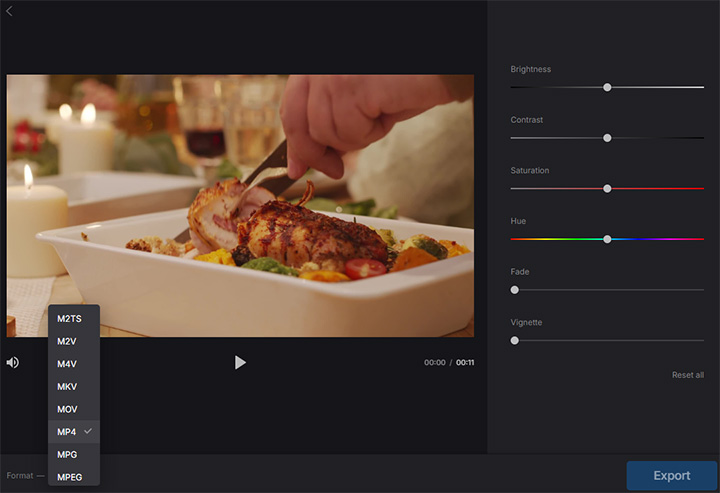
Brightness
The brightness slider makes your video brighter or darker overall. Sliding up will lighten the entire image (useful for footage that turned out too dark), while sliding down will darken it (which can help if a video is overexposed or washed out).
We found that increasing brightness can significantly improve visibility in underexposed scenes. For example, dark indoor clips became clearer when we bumped up the brightness. However, too much brightness can start to wash out the picture, turning blacks gray and reducing contrast. It's best used moderately, often in tandem with the contrast slider for a balanced look.
Contrast
The contrast slider controls the difference between light and dark areas. Increasing contrast will make shadows darker and highlights brighter, giving the image more "pop" and definition. Decreasing contrast can make the image look flatter or softer by bringing the darks and lights closer together.
Saturation
The saturation slider lets you increase or decrease the intensity of colors. Pushing it up will make colors more vivid and rich: blues become bluer, reds redder, etc. Dragging it down will make colors more muted; at zero saturation, the video would appear nearly black-and-white. This is useful if your video's colors look too dull or if you want a vibrant, "punchy" look. Be careful not to oversaturate, as unrealistically vibrant colors can look cartoonish.

Hue
The hue control shifts all colors along the spectrum. This is a more subtle, advanced tweak. For example, it can correct a slight color cast (if your video looks too bluish or greenish, adjusting the hue can bring colors back to normal). It essentially rotates the color wheel: skin tones might shift from pink to green if you drag too far, so use it sparingly. Many casual users might not need the hue slider often, but it's handy for color correction in cases of wrong white balance or lighting tint.
Fade Effect
The Fade slider in Clideo adds an "artistic mist" over the video. In technical terms, it raises the black level. The darkest parts of the video become lighter, creating a faded, vintage look. This is akin to an Instagram-like filter effect: colors become less contrasty, and everything gets a subtle haze. For example, if you're editing a memory montage or want a retro film vibe, a bit of fade will wash out the contrast and create that milky shadows effect.
Vignette Effect
Vignette darkens the edges of the video frame, keeping the center of the frame brighter by comparison. This is a classic photography effect to focus viewers' attention toward the center. Clideo's vignette slider lets you control how strong this edge-darkening is.
Tips: We found a small amount of vignette (around 20-30% on the slider) is enough to enhance most videos without it looking overt. Also, remember that vignette is applied evenly. You can't choose where the center is (it's the center of the frame). If your subject is off-center, a vignette might not be appropriate.
Processing Speed
Since Clideo performs the enhancements on its cloud servers after you hit Export, the speed of processing can vary. For short clips, the export was reasonably quick in our tests, typically a minute or two to apply changes and prepare the download. However, for longer videos or during peak times, expect some waiting.
In fact, one long-term user complained that processing became very slow for them over time, taking "an hour or longer to merge a tiny video" in extreme cases. While our experience wasn't that dire for the enhancer tool alone, it's something to keep in mind if you plan to use Clideo heavily or with big files.
Output Quality
The output video is re-encoded by Clideo. You can choose to save your edited video as an MP4, MOV, WebM, etc. We observed that the resolution and quality are preserved as long as you don't intentionally downscale the video. For example, a 1080p video stayed 1080p after enhancement. The file size might change slightly depending on the complexity of the content and the settings applied.
Pros and Cons
Based on our hands-on use and what real users are saying, here are the major advantages and disadvantages of Clideo Video Enhancer:
Pros of Clideo Video Enhancer
- Very Easy to Use: No learning curve. The interface is clean and not overwhelming.
- No Software Installation: Runs in your browser, so no need to install anything or worry about operating system compatibility.
- Supports Many Formats: Clideo works with virtually all popular video file formats (MP4, MOV, AVI, WMV, etc.)
- Quick Fixes for Visual Quality: The provided tools (brightness, contrast, saturation, etc.) cover the most common video enhancement needs.
- Free to Try: The free tier, despite its limitations, lets you fully test the features on your own videos.
Cons of Clideo Video Enhancer
- Watermark on Free Exports: Any video you download for free will have Clideo's logo in the corner.
- File Size Limit (Free Tier): Free users are limited to 500 MB uploads. This is fine for short videos, but not enough for longer clips or high-resolution videos.
- Potential Slowdowns on Big Tasks: While small edits are fairly quick, some users report significant slowdowns when processing bigger or multiple videos.
- Limited Editing Features: Clideo Video Enhancer focuses only on color and lighting adjustments. It doesn't do things like noise reduction, sharpening, or true AI upscaling of resolution.
- Privacy Considerations: While Clideo is generally safe and deletes files after 24 hours, you are still uploading your content to a third-party server.
Alternative to Consider: VideoProc Converter AI
If you like the idea of improving your video quality but need a more robust solution, you might consider VideoProc Converter AI as an alternative.
VideoProc Converter AI is a desktop software that offers a suite of video processing tools, including AI-powered enhancements that go beyond Clideo's manual sliders. For example, VideoProc can upscale video resolution (even from 1080p to 4K or 8K) using AI Super Resolution algorithms, perform noise reduction to clear up grainy footage, stabilize shaky videos, and do format conversions. It's an all-in-one program. You can adjust colors and brightness similar to Clideo, but also cut, crop, add effects, and more in one place.
Unlike Clideo, it runs on your PC or Mac, so you don't have to upload files or depend on internet speed. This often means faster processing thanks to hardware acceleration. The AI features are a standout. For instance, you can let the software automatically sharpen and upscale an old, low-res video to make it clearer, something Clideo's simple tools can't do.
Download and have a free trial for yourself. VideoProc Converter AI could be a worthy alternative to explore.

 VideoProc Converter
VideoProc Converter






